- Our Services
- MFA - Multi-Factor Authentication
- How to use MFA on Windows
- How to configure Thunderbird for MFA – Windows
How to configure Thunderbird for MFA – Windows
Servizi- Open Thunderbird and under Account settings select Configure an existing email account. Fill in the fields with your information and click Continue.
.png)
- Once the new screen appears, click Configure Manually.
.png)
- Enter the parameters as shown below, then click Review.
Protocollo Server Porta Server in entrata IMAP outlook.office365.com 993 Server in uscita SMTP smtp.office365.com 587 .png)
- Change the parameters in the table for both the incoming and outgoing server as shown in the screenshot and click Done.
Sicurezza della connessione Metodo di autenticazione Server in entrata SSL/TLS OAuth2 Server in uscita STARTTLS OAuth2 .png)
- Enter your GIA login details and click Login with GIA

- Choose your preferred MFA authentication method (Totp via app or Otp via e-mail)
- 8. Enter the security code you have received and click Login to access your mailbox.

.png)


- 9. Complete the procedure by clicking Accept and then Done.
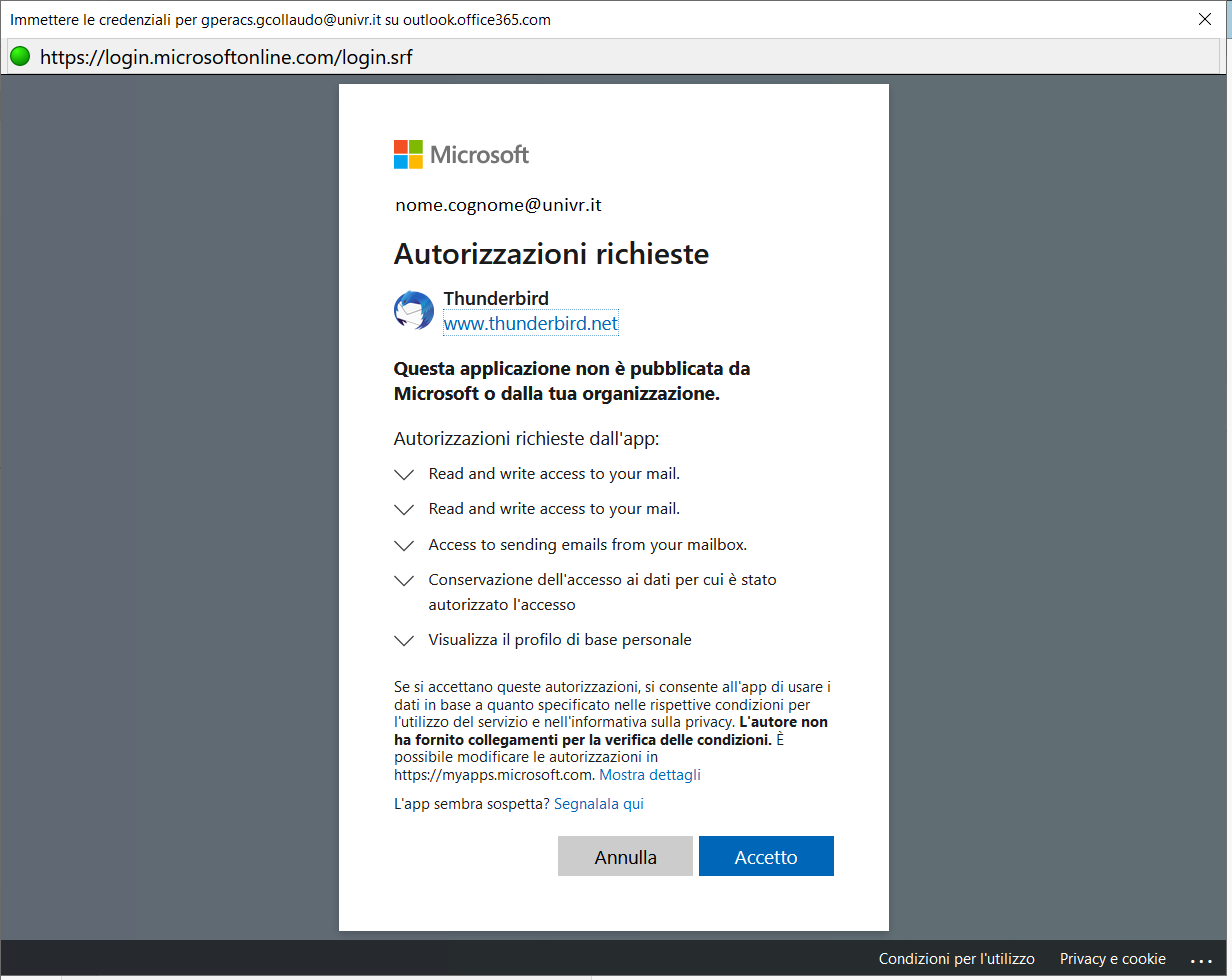
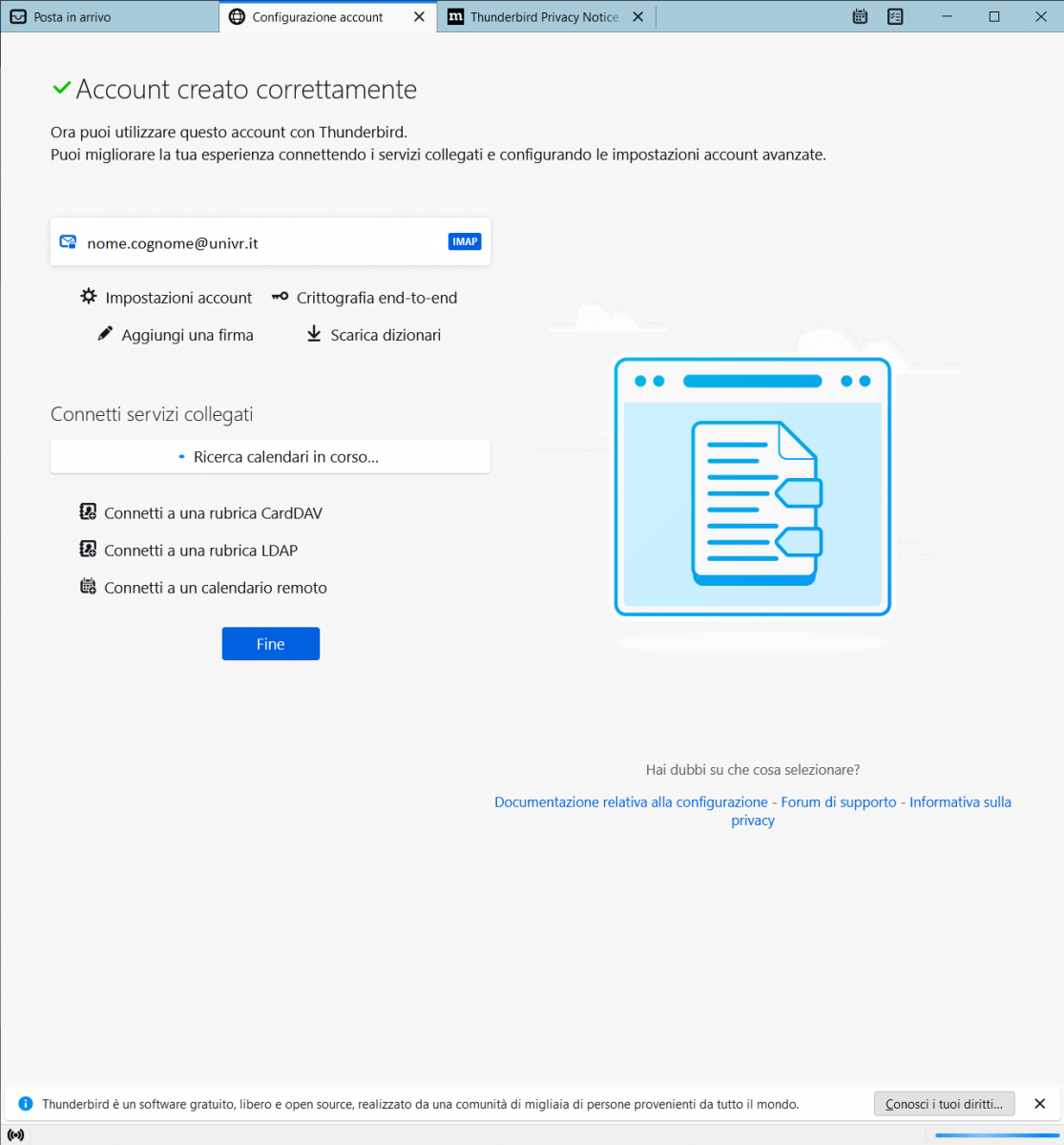
- Service managed by:
