- Our Services
- MFA - Multi-Factor Authentication
- How to use MFA on Windows
- How to configure Outlook for MFA – Windows
How to configure Outlook for MFA – Windows
Servizi- (When using it for the first time, it is necessary to set up an e-mail account)
Open the Outlook client, click on “Next” and “Yes” when asked to add a new e-mail account.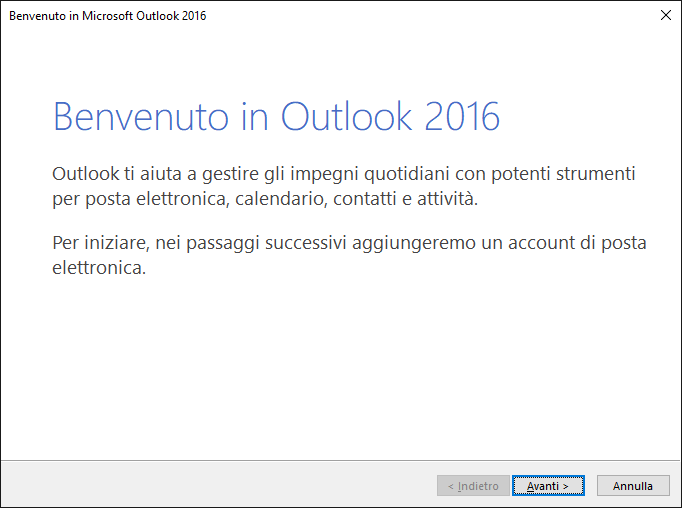
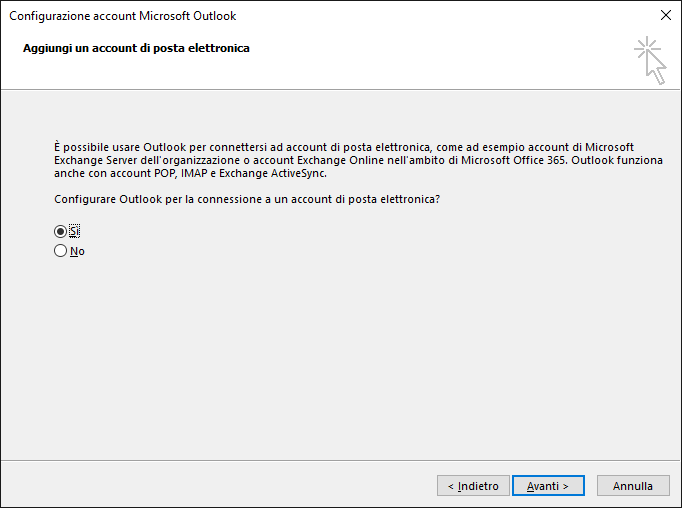
- Choose “e-mail account”, enter your GIA login details and click on "Next”.
.jpg)
- (Once the account is set up, you can log in)
Enter your institutional e-mail address and click on "Next”;.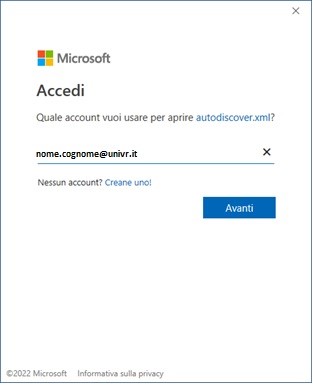
- Enter your GIA login details and click on "Entra con GIA”.

- Choose your preferred MFA authentication method (TOTP via app or OTP via e-mail)
- Enter the code you have received and click on “Login” to access Outlook.

.png)


- Service managed by:
