- Our Services
- MFA - Multi-Factor Authentication
- How to use MFA on Mac
- How to configure Thunderbird for access with MFA – Mac
How to configure Thunderbird for access with MFA – Mac
Servizi- Open Thunderbird and under account settings select Set up your existing email address. Enter your personal information in the required fields, then click Continue.
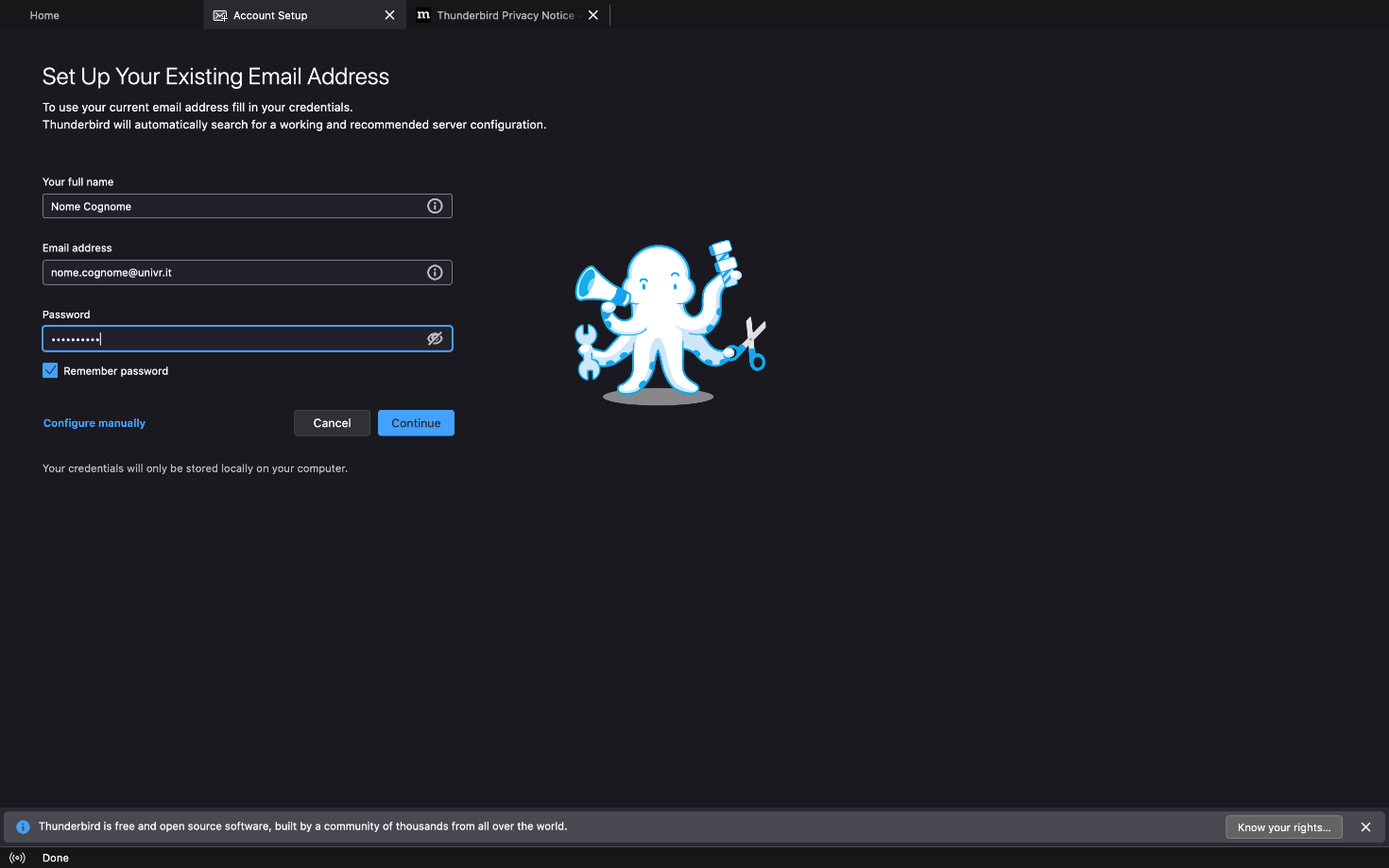
- Click Configure manually
.png)
- IEnter the parameters as shown below, then click Re-test.
Protocollo Server Porta Incoming server IMAP outlook.office365.com 993 Outgoing server SMTP smtp.office365.com 587 .png)
- Change the parameters for both the incoming and outgoing server as shown below, then click Done.
Sicurezza della connessione Metodo di autenticazione Incoming server SSL/TLS OAuth2 Outgoing server STARTTLS OAuth2 .png)
- Enter your GIA login details, then click Login with GIA

- Choose your preferred MFA authentication method (Totp via app or Otp via E-mail)
- Enter the security code you have received and click Login to access your mailbox.

.png)


- Complete the procedure by clicking Done and Finish.
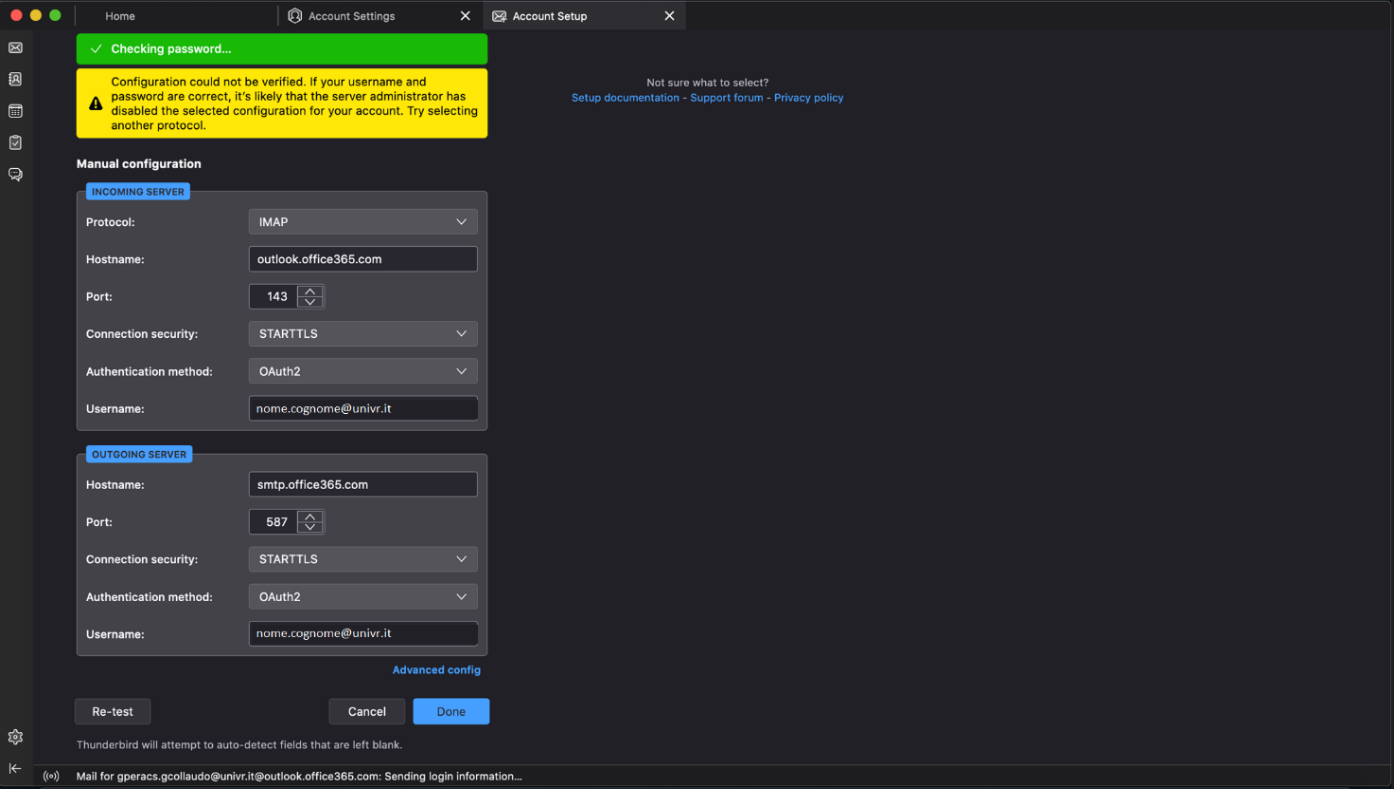
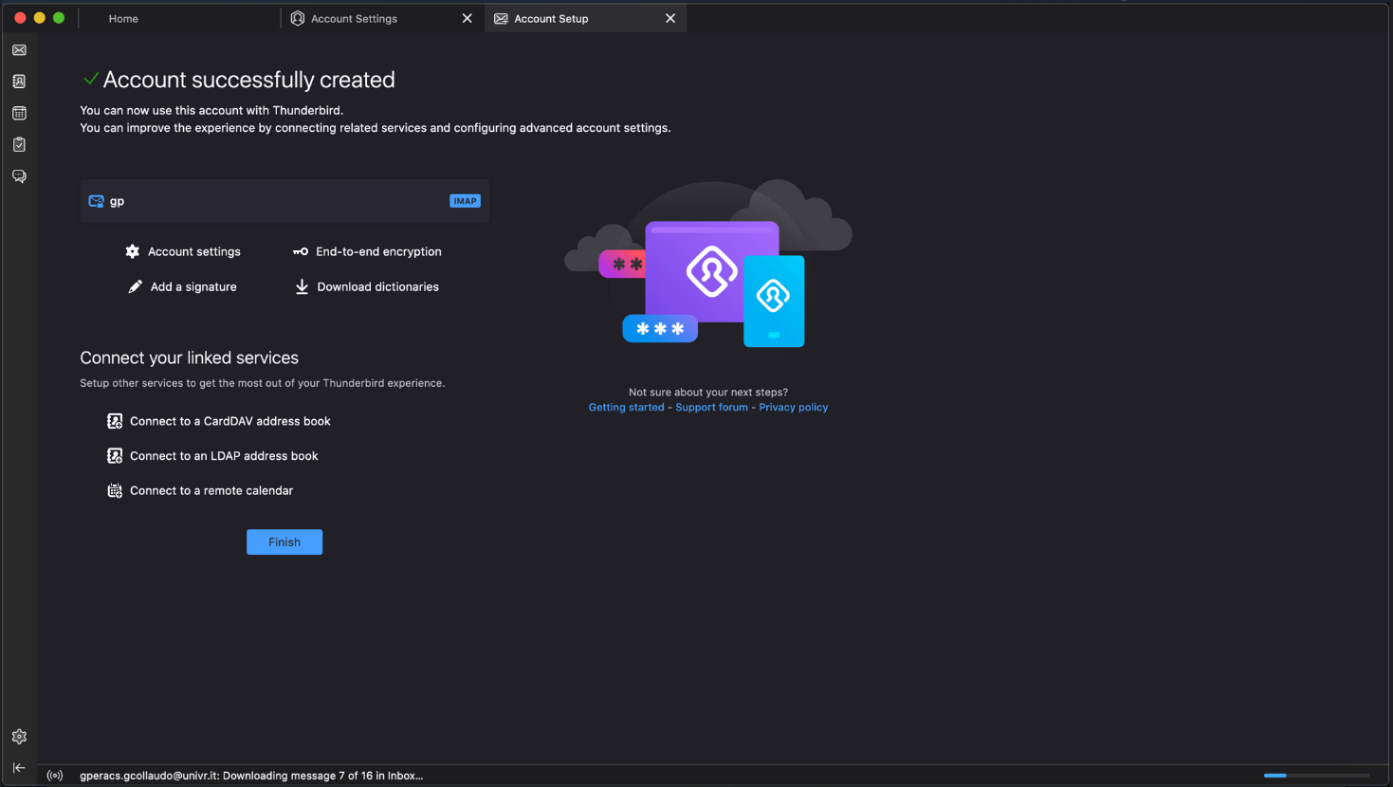
- Service managed by:
