- Our Services
- MFA - Multi-Factor Authentication
- How to use MFA with Linux
- How to configure Thunderbird for access with MFA – Linux
How to configure Thunderbird for access with MFA – Linux
Servizi- Open Thunderbird and under Account settings select Configure an existing email account. Fill in the fields with your personal information, then click Continue.
.png)
- On the new screen, click Done.
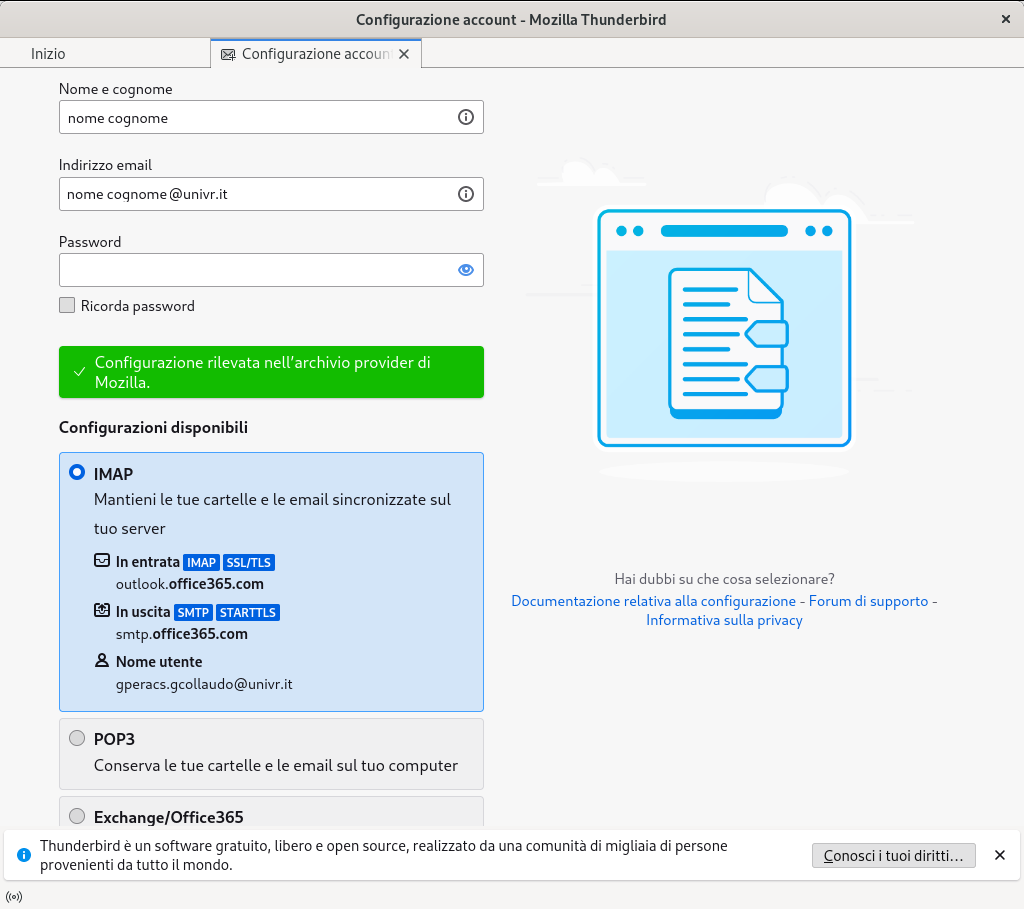
- Enter your GIA login details, then click Login with GIA

- Choose your preferred MFA authentication method (Totp via app or Otp via E-mail)
- Enter the security code you have received, then click Login to access the mailbox.

.png)


- Completare la procedura cliccando Accetto e poi Fatto.
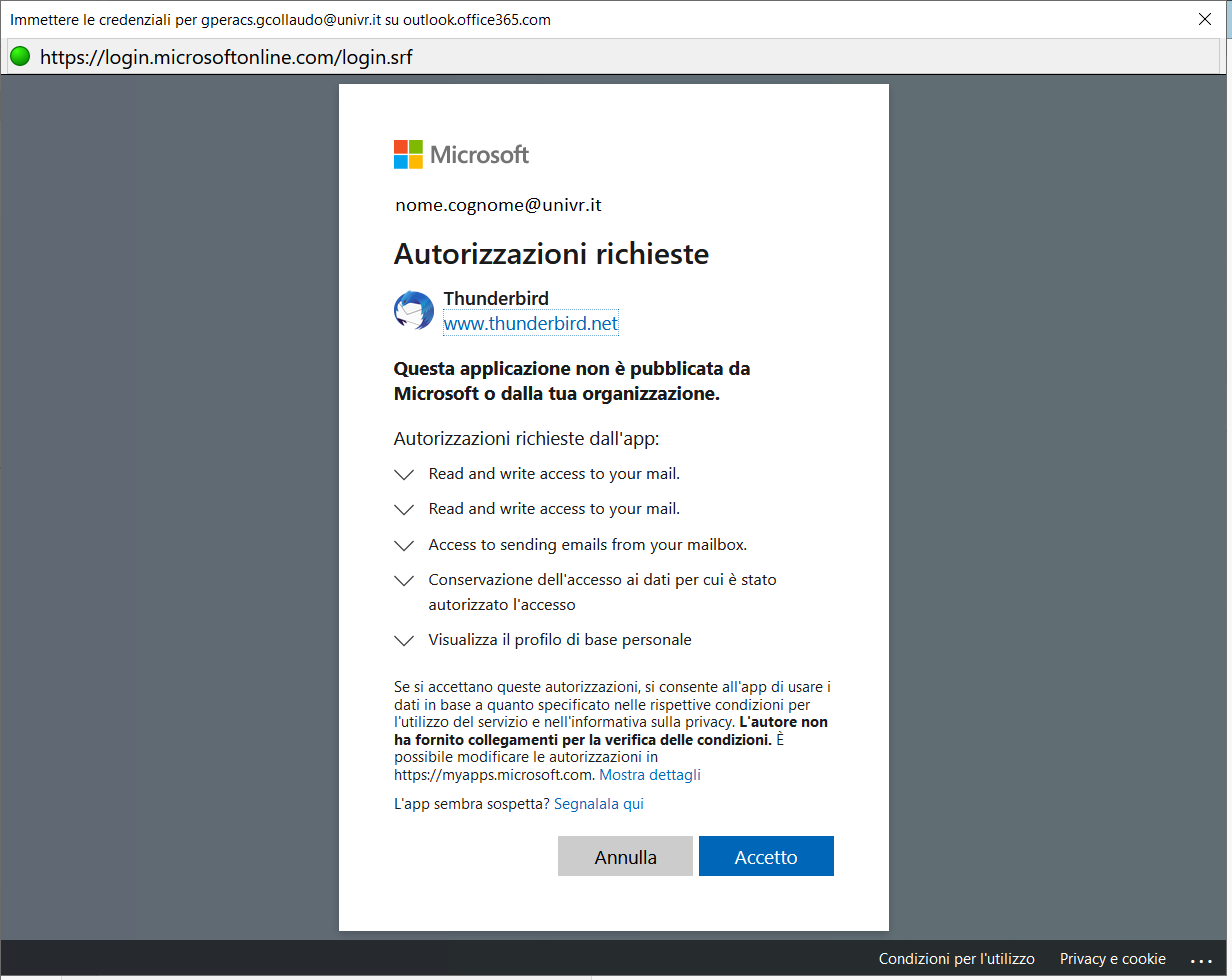
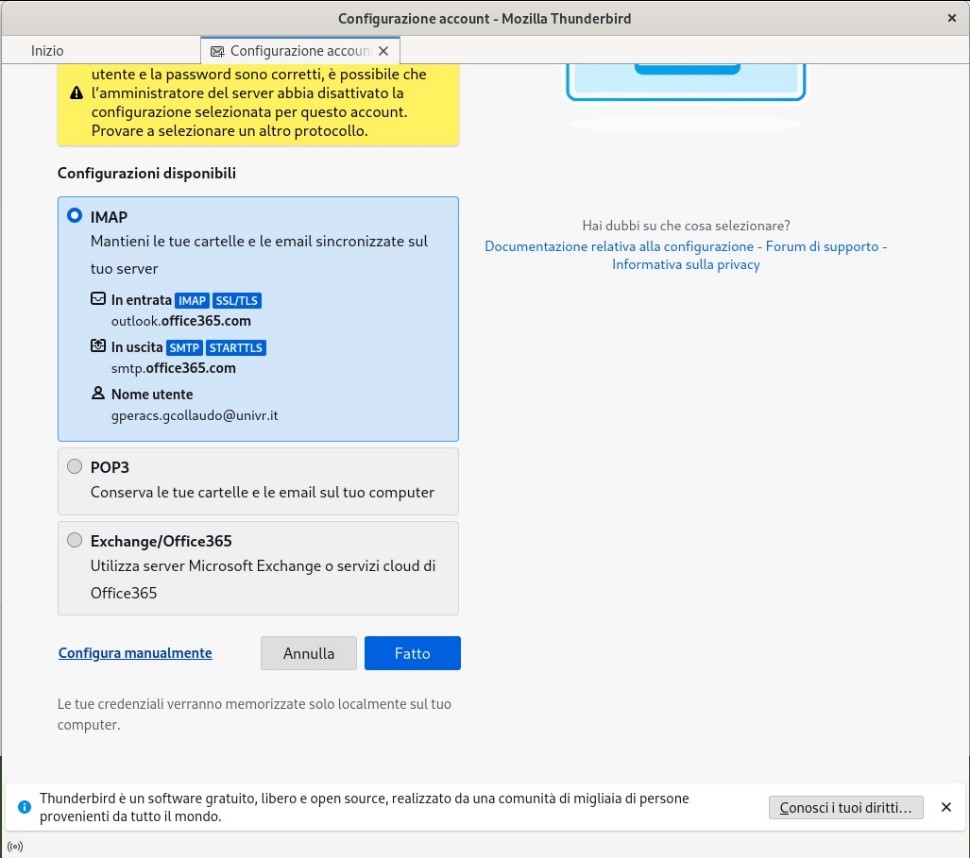
PLEASE NOTE! In case of technical problems or manual configuration, please do as follows
Go to the Account Configuration section, enter the parameters as shown below, then click Done and Finish.
| Protocollo | Server | Porta | Sicurezza della connessione | Metodo di autenticazione | |
| Server in entrata | IMAP | outlook.office365.com | 993 | SSL/TLS | OAuth2 |
| Server in uscita | SMTP | smtp.office365.com | 587 | STARTTLS | OAuth2 |
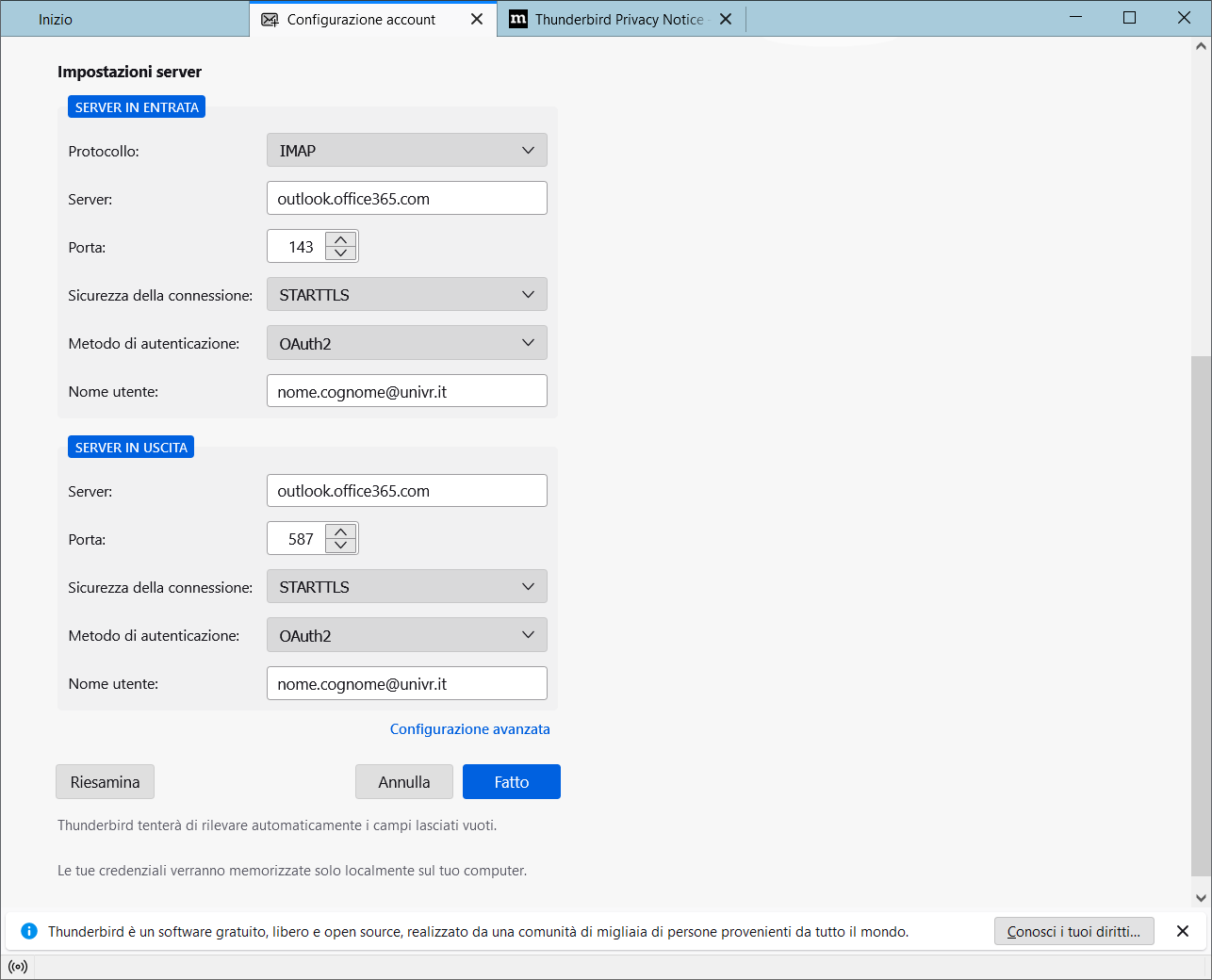
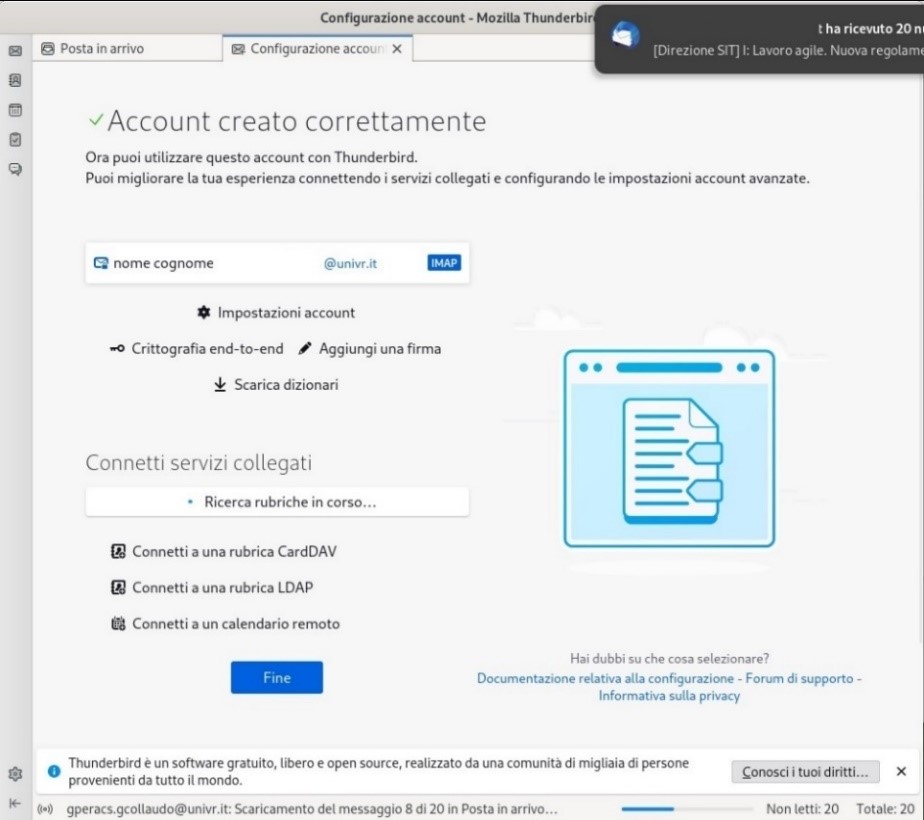
- Service managed by:
