- Our Services
- MFA - Multi-Factor Authentication
- How to use MFA on Ipad
- How to configure the Microsoft Authenticator Mobile App for MFA authentication with TOTP codes - Ipad
How to configure the Microsoft Authenticator Mobile App for MFA authentication with TOTP codes - Ipad
ServiziFirst installation of the app
- Download and install the Microsofit Authenticator app from the Apple Store (to use Microsoft Authenticator on your iPhone, iPod Touch or iPad, you must have iOS 13.0 or later).
- Open the app and click "Add company or educational institution account"
- Press "Scan a data matrix" and use your device's camera to scan the QR code
.png)
- Click 'Scan a data matrix’ and use the device's camera to scan the generated code on the site https://aap.univr.it/UNIVRMfaQr/qr
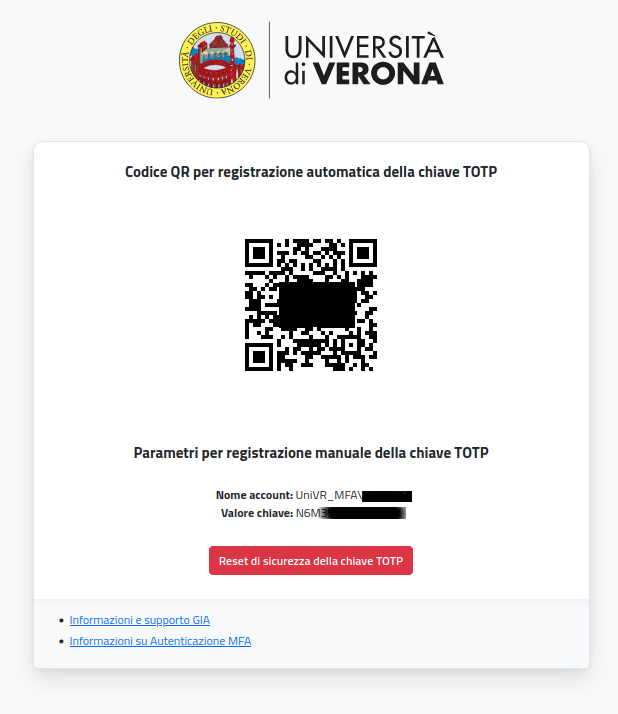
- Click 'enter code manually'.
- Enter "Account name" and "Key value" of the generated QR code in the respective fields and press "Done"
If the app has already been installed
- Open the Microsoft Authenticator app and select [three dots], then + Add Account.
- Click on 'Other account (Google, Facebook, etc.)'
- Click 'enter code manually'.
- Enter "Account name" and "Key value" of the generated QR code in the respective fields and press "Done"
How to generate TOTP codes for authentication
- Open the App
- Select the Univr MFA account: this will display the TOTP code to be used (the circular icon on the right indicates the time remaining until that TOTP code expires).
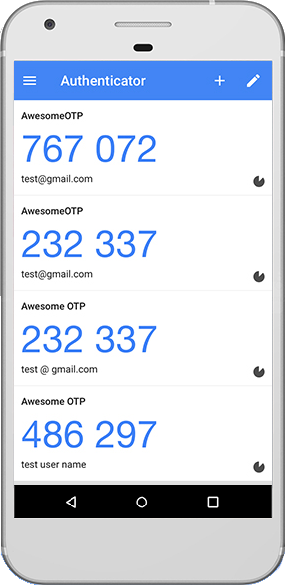
- People
- Service managed by:
